You can grant access in OneDrive and Sharepoint to individual accounts, Office 365 (O365) groups and Security groups (mail-enabled and regular). WISS Security groups are created by WISS IT upon request by the WISS Senior Leadership Team (SLT). The email format is group name and "@wiss.cn". O365 security groups are automatically created whenever WISS Staff and Students create a SharePoint TEAM site (Sharepoint Communication sites do not automatically generate an associated O365 group). The email format is SharePoint site name and "@wiss.partner.onmschina.cn". Contact the owner of that Sharepoint site if you would like access to their O365 group or Sharepoint site.
You can use WISS mail-enabled security groups to distribute messages and grant access permissions in your WISS OneDrive and Sharepoint. Here is a complete list of all the mail-enabled security groups, which you can also find in your WISS Outlook Global Address List, along with all other groups and individuals at WISS:

| Academic Leadership Team |
| AdminDepartmentsStaff |
| AdmissionsMarketingTeam |
| ArtDept |
| CPStaff |
| Designated Safeguarding Lead |
| DPStaff |
| EY-SingleSubjects |
| EYChineseTeachers |
| EYStaff |
| EYTeachingAssistants |
| G1SingleSubjects |
| Grade10Students |
| Grade10Teachers |
| Grade11Students |
| Grade11Teachers |
| Grade12Students |
| Grade12Teachers |
| Grade1Students |
| Grade1Team |
| Grade2Students |
| Grade2Team |
| Grade3Students |
| Grade3Team |
| Grade4Students |
| Grade4Team |
| Grade5Students |
| Grade5Team |
| Grade6Students |
| Grade6Teachers |
| Grade7Students |
| Grade7Teachers |
| Grade8Students |
| Grade8Teachers |
| Grade9Students |
| Grade9Teachers |
| HomeroomTeachers |
| KGTeam |
| Leadership Team |
| librarystaff |
| MusicDept |
| MYPStaff |
| Newsletter |
| NurseryTeam |
| PE-Dept |
| PreKTeam |
| PreNTeam |
| Primary EAL |
| Primary Single Subjects |
| PrimaryArt |
| PrimaryChineseTeachers |
| PrimaryGLLs |
| PrimaryMusic |
| PrimaryPE |
| PrimaryStaff |
| Principals |
| PYPC |
| PYPstaff |
| RP Supervisors |
| Secondary Building Staff |
| Secondary Students G6-12 |
| Senior Leadership Team |
| Specialist Staff |
| StaffSecondary |
| StudentCouncil |
| WISS Staff |
If you’d like to see the list of members in a group, just open a new email and add the name in the ‘TO’ field then press the ‘+’ icon to expand the group:
Expanded list:
The approach for granting access to a person or a group (rather than sharing a link) is much the same in Sharepoint and OneDrive. When granting access to a person or security-enabled group, just start typing the name of the person or group you want to share with. You can share with any security-enabled group: O365 Group, security group, email-enabled security group.
Grant access to a file in OneDrive
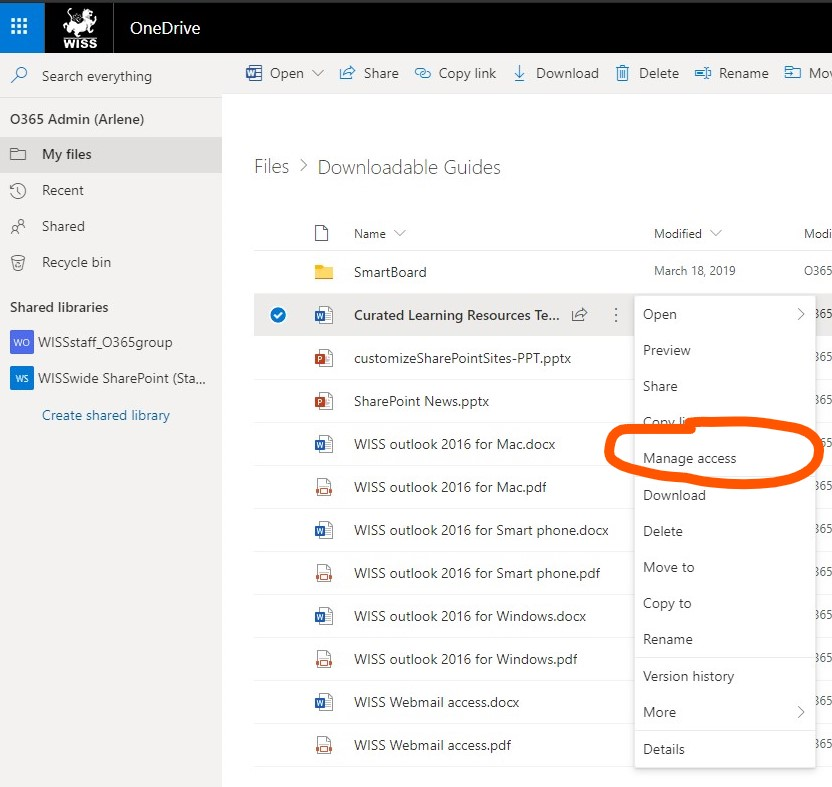
To grant access just start typing the name of the person or security-enabled group you want to grant access to:

Grant access to a file on Sharepoint

To grant access just start typing the name of the person or security-enabled group you want to grant access to:

Grant access to a Sharepoint Site
To allow access to all the members of a team you need only add the team name to the 'Share' dialogue box in that target site, file or folder:
Note that if you have already set up a list of members on a Sharepoint site or in an O365 Group, there is no need to GRANT ACCESS to existing members to any new files you might add to the Sharepoint. If you just want to send existing members a link to a document that is perhaps deeply nested in the site you can share that link with the permission 'people with existing access'.
